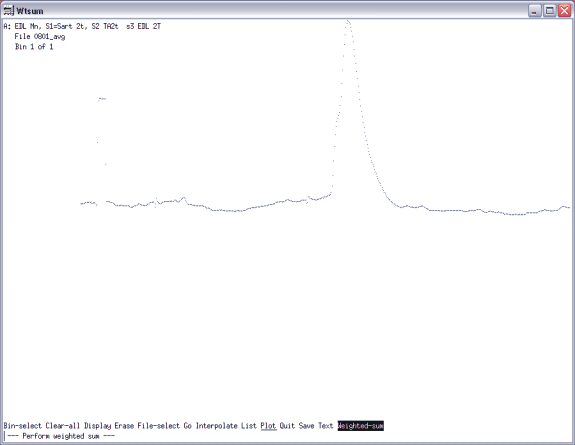
Tutorial 17: Combining different types of averages with the wtsum program
In this tutorial, you will prepare two different types of averages to be displayed on the same screen. For example, you may want to create a simple trace average for an entire run as wells as averages based on the step cycle separated for several different bins. This was done previously with the c08-01 data set when we walked you through the steps of creating these two different types of averages (see tutorials 2 and 4 for more detail). It is of great advantage to be able to display all the different averages for making a composite figure. Previously, you may have used the appendrun program (see tutorial 5) to combine several files of averaged traces, however, you could not combine different types of averages such as an overall trace average and a cycle-based average. The wtsum program provides an environment where you can display all the different trace averages regardless of types and save this display as a plt file.
17.1. Creating the different averages
If you have done tutorial 2 and 4, and optionally 5, you may be able to skip most of this step. You basically need to have a file with the averaged traces from 44-94s from c08-01 data set and 6 different averages from the same range of data but as a cycle-based average. So if you still have the 08-01ina45.frm and 08-01act45.frm files from tutorial 4, or the combined 08-01act45.from from tutorial 5, and you’ve done a Bins-save of the trace average from section 2.5 of tutorial, then you can go onto step 2. If not, do the following: Open the c08-01 data file, set the range from 44 to 94s, perform trace averaging for this range, ATFG, then Bins-save the average as, say, 0801_avg.frm. Then, perform all the steps of tutorial 4 to produce the two saved averaged mentioned above, for inactive and active phases.
17.2. Recall the traces in Wtsum
Open the wtsum program by typing wtsum. Then select File-select and enter the name of the first file you want to view: that can be 0801_avg. Then enter the trace number you want to view, in our case this is 0. Now the program will take you back to the main menu. Then select Bin-select and enter the letter that corresponds to the first bin into which you will load a trace. In the case of the 0801_avg file there is only 1 bin so you can enter a (the letter can be upper or lower case, as the case does not matter here). Then list the numbers for the bins, as you will see, it will say 1-1, because that is the only one bin we have. So after you entered 1, then select Weighted-sum from the main menu and hit Esc. Now you should see a picture like Figure 17.2a.
Figure 17.2a Weigthed-sum display of 1 trace
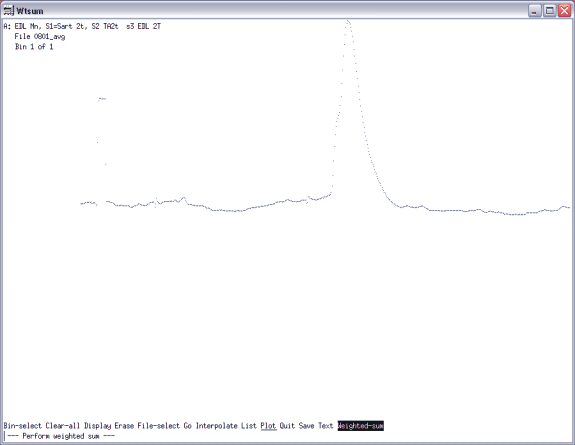
Ignore the question at the bottom asking you for the “weight for A” and just hit Esc. Then select the File-select option again and enter the name of the next file you want to combine here, and that is 08-01ina45 (from tutorial 4). Then select the trace number again, that is 0, as before. Then select Bin-select from the main menu and enter the letter b for the next of several bins you have. Then as the next prompt tells you, select the number of bins to use. In this case, we will see all 4 bins but in some cases, you may only want to see just a few of the bins, then you could enter only the list or range of bin numbers you wanted to visualize. Again, here you can type 1-4 because we want to see all 4 of them, but if you wanted only selected ones, then you could just enter the number of those bins that are of your interest. After entering 1-4 and hitting enter, you will be back in the main menu again. Repeat the process of File-select and Bin-select to load in bins 1-2 of 08-01act45 into bin f. (Even if you did tutorial 5, and this second file contains all 6 bins, you can load just the first two, which are the original ones from tutorial 4. Alternatively, you could skip the 08-01ina45 file and load all 6 bins from the combined 08-01act45 file from tutorial 5.) Then select the Weighted-sum option again and now you should see a screen as shown in figure 17.2b.
Figure 17.2b Display of all the combined traces in Wtsum
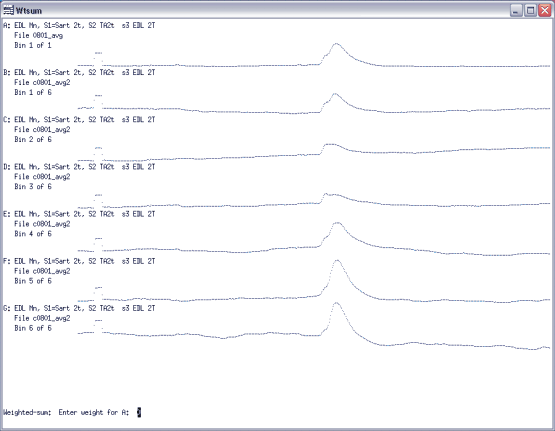
So now you have all the averages displayed together and you can save them as a plt file by selecting Plot then File and enter a filename such as “c0801-combined.plt”. This file then can be opened in CorelDraw and further edited for figures. The advantage of using wtsum is that all the averaged traces are put on the same X and Y scales. You can also Save the bins as a single frm file for further work in analysis or qm. Of course, wtsum can also add and subtract bins together to compare them in all sorts of ways.