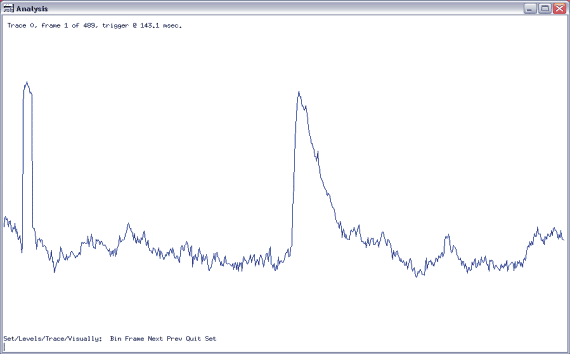
Tutorial 6. Trace (PSP) amplitude measurements at different times within the step cycle
In previous tutorials we have averaged traces (PSPs) during the different phases of the step cycle. In this tutorial, the goal is to get information about the modulation of the amplitude of traces (in this case post synaptic potentials evoked in a motoneuron) during the step cycle.
6.1 Setting the window for PSP amplitude averaging and set other parameters
Open analysis with the file c08-01 and display the raw waveforms in the range from 44-94 s. S,R,S,44<CR>, E,94<CR>Esc,A,R,G. Some parameters that are important for this analysis need to be set as follows.
Select Set, Cycle, In-phase, Delay to be 45 ms and window to be 20 ms. S,C,I,D,45<CR>,W,20<CR>,Esc If you have done some of the previous tutorials, you probably remember that these numbers were selected because the EPSP we are trying to “analyze” is evoked with the second stimulation at around 47 ms hence we can “ignore” the first 45 ms of the collected traces. The window was set to 20 ms because the EPSP is well “over” by then so we can “ignore” the rest of the collected trace. Limiting the traces for this analysis makes the visualization of the end results clearer and the generated files smaller.
From the Main Menu select Set, Cycle, Waveform number and enter 4, then select Visually. Browse through the set cursors to check if they are correctly marking the start and stop time of the cycles. Then quit this sub-menu and save these parameters for waveform setting and also set this waveform number for cycle setting. W:4, S, S,V ,D, A, make changes, D, Q, Q, Q, K, Q,S,C,W,4<CR>,Esc.
Next, select Set, Cycles, Stop-time to be “no”, so that the EPSPs occuring during the phase of the selected waveform (extension) will be graphed in the active bin in the first part of the step cycle. S,C,S,N,Esc
Select Set, Cycle, Percent-active to be 34% since the active extension takes up approximately this percentage of the cycles. S,C,P,34<CR>, Esc This number was determined by waveform amplitude averaging as described in section 3.5 of Tutorial 3. In case you are not familiar with Tutorial 3, here are the steps briefly to obtain the percentage of active extension during the step cycle. First set the step cycles on an extensor waveform (LGS in our case), then set, cycles, waveform number to the same as the extensor waveform on which you have set the cycles (4=LGS), then enable normalizing cycles, then set the waveform number for cycle triggered amplitude averaging, then set the cycle-percentage to zero, then set the graph bin number to 100, and finally you perform the waveform amplitude averaging. Then you will see in the upper rigth hand corner some text saying “duration” and the percentage value will be displayed under it and depending on the cycle settings it should have a value around 31-35%. (Esc, W:4, S,C,V,A,D,M correct cycle settings,D,Q,Q,Q,K,Q,S,C, W,4<CR>,Esc,S,G,N,Y,Esc,S,L,W,N,4<CR>,Esc,S,C,P,0<CR>, Esc,S,G,B,100<CR>,
Esc,A,G,W,V,A,G).
Next set the bins for the graph by going to Set, Graph, Bin to be 6. Esc,S,G,B,6<CR>,Esc Thus the program will divide up the entire step cycle into 6 bins and you will be able to look at the averages separately in those bins. As you have set the percent to be 34%, the number of bins between flexion and extension will be also divided based on that percentage. So, you will have 34% of 6= 2 bins will be used for extension and 4 for flexion. Note that as the program rounds down the number of bins when calculating from the percentage, so 33% or less would be giving you only 1 bin for extension and 5 for flexion, while 34% and up will give you 2 and 4 bins. So depending on the percentage and the number of total bins you select, you may have to change the percentage slightly (i.e. use 34% instead of 33%) to fit the number of bins you want to use for the phases. Remember the “rounding down rule” for the bins in the program for future problem solving!
Next you will set the points where you wish to average the amplitude of the traces. From the Main Menu of Analysis, select Set, Level, Traces, Visually and at this point you should see a screen like figure 6.1. Then select Set and move the cursors to measure the components of the traces you want. For the monosynaptic PSP component, the cursors should be at 30.5 s, wich defines the baseline, and at around 31.4 s wich defines the peak where the measurements will be made and averaged. Esc, S,L,T,V,S: set cursors to 30.5 and 31.4D,Esc
Figure 6.1 Screen where cursors for PSP measurements will be set
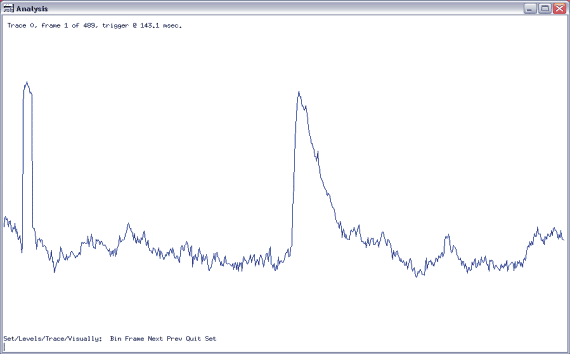
6.2. Perform the cycle triggered amplitude average graphing
After setting the required parameters, you will perform the graphing of the amplitude average. In order to create a figure as shown in Fig 6.2, disable the histogram graph option by selecting Set, Display, Toggle, Histogram, and enter no. Esc,S,D,T,H,N,Esc
Next select Analysis, Graph, Trace, Vs-cycle, Average, Go. At this point you should see a picture like figure 6.2 showing the values of the averages for each bin. Note that the number of active bins (averages during extension because the reference waveform was an extensor nerve) is 2 and the number of inactive bins is 4. Esc,A,G,T,V,A,G
In order to export the values you can binsave the results as c08-01_mono45.txt. You could import this txt file into Excel and create a histogram from these numbers. The graph shows that the largest amplitude of the monosynaptic EPSP occurred in the later half of extension and it was the smallest in the latest phase of flexion.
Fig 6.2 Example of amplitude measurements vs. step cycle
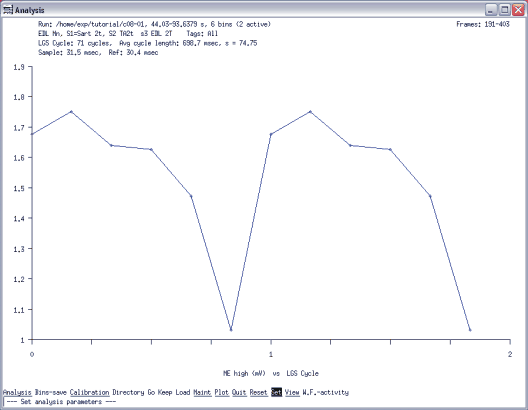
6.3. Histogram display
There are two cycles displayed in Figure 6.2 as you can see on the X-axis. To view the values throughout only one cycle, set the displayed cycle number to one. Esc,S,G,C,1<CR>,Esc
Next enable the histogram display to show the number of measurements in each bin and perform the graphing of the amplitude averaging again to create a figure as shown in 6.3. From the Main Menu of Analysis select Set, Display, Toggle, Histograms and enter yes then go back to the main menu and perform the analysis as before. Esc, S, D, T, H,Y,Esc,A,G,T,V,A,G
Figure 6.3. Example of histograms showing the number of samples in each bin
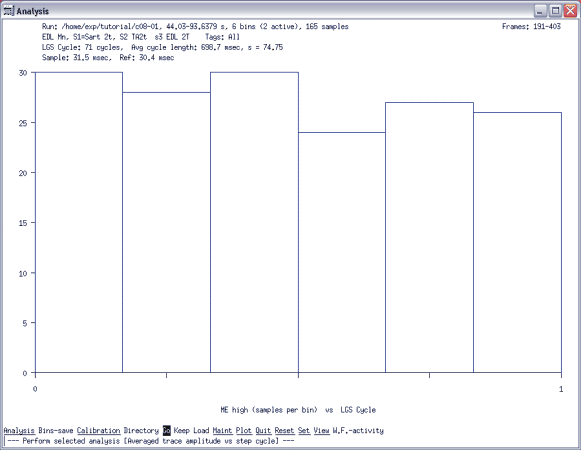
Important note: There are actually two ways to do cycle-triggered amplitude averaging with multiple bins.The long way is when you set the cycle percentage (S,C,P) to be 100%, and set the number of bins to the number you want to have in a particular phase (active or inactive determines flexion or extension based on the reference waveform you set for set, cycle, waveform, number) and then do the ADTVAG for both active and inactive phases separately. The “short way” to do this analysis for both cycles at the same time with multiple bins, using the maximum number of bins you selected (which was 6 in this case) and define the percentage of one phase (as 34% was set here) according to the actual ratio of flexion and extension. This is what you have done in this tutorial.